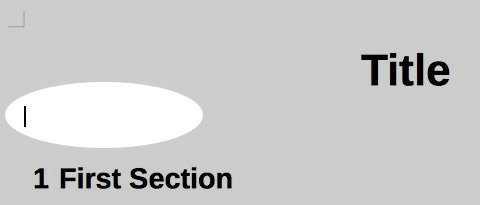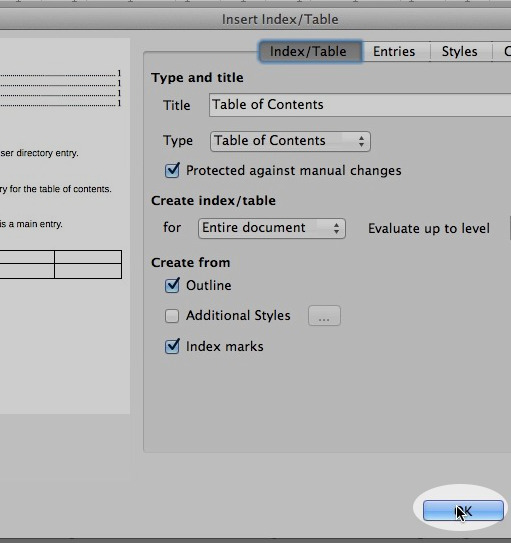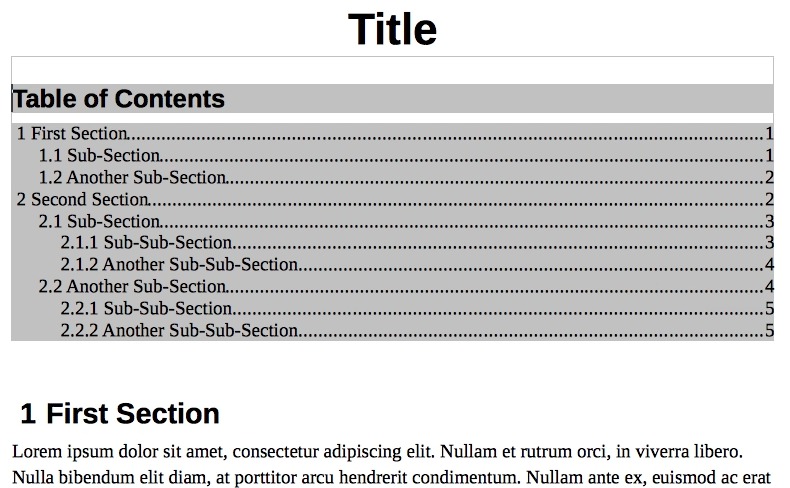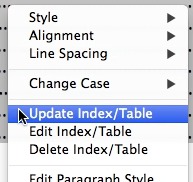Step 1 — Decide where it will be created
Add some space for the table of contents in the document. Depending on the size of the table of documents, it could be just below the title, or have its own page.
In this example, it will be below the title, and above the first section:
Step 2 — Insert table of contents
On the top menu bar, click on “Insert” > “Indexes and Tables” > “Indexes and Tables…”.
This will open the “Insert Index/Table” window where we can customize our table of contents. For now, let’s just click on the “OK” button to create it.
That is it, the table of contents will be created. The list is generated automatically using headings in the text.
But if we change the text, the table of contents will need to be updated. To do it, go for the next and last step:
Step 3 — Update table of contents
Click with the right mouse button on the table of contents. A context menu will be presented. Click on “Update Index/Table”:
Video
Here is a video showing these steps: