This articles continues from the previous one on how to find usable images. Click here to read it.
Step 1
Open the maximum size version of the image
This depends on the image website, and might not be necessary. Place the mouse over the image. If it changes to a magnifying glass, then it will have a larger size. In that case, click with the left mouse button.
Step 2
Click on the image with the right mouse button. Or, for Mac users, Ctrl+Click.
Step 3
Click “Save Image As…”
Step 4
Select where you want to save the image, and click on the “Save” button.
Step 5
Open your document, and click where you want the image.
Step 6
Click on “Insert” in the top bar, then “Image”, then “From File…”
Step 7
Go to where you save the image, and click on it. Then click on “Open” button.
That is it, the image is now in the document.
Video
Here is a video showing these steps:
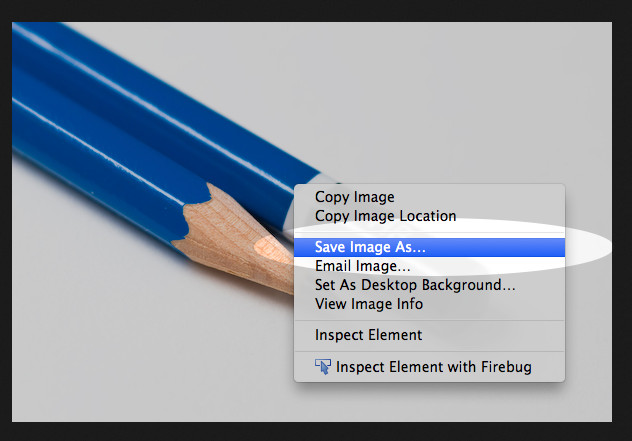
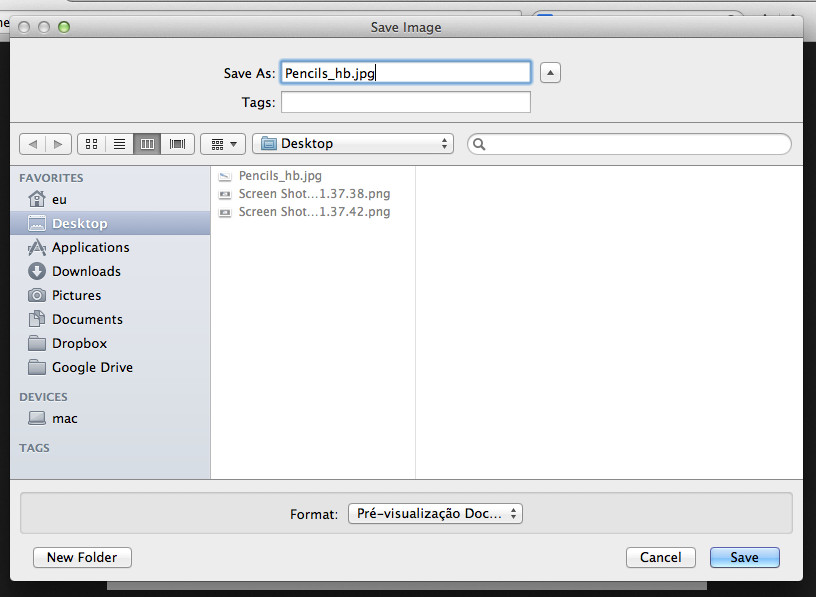
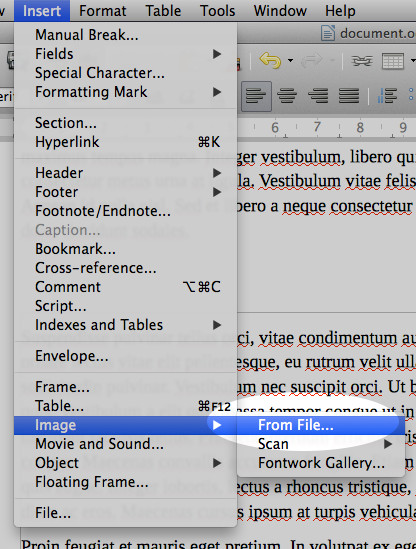
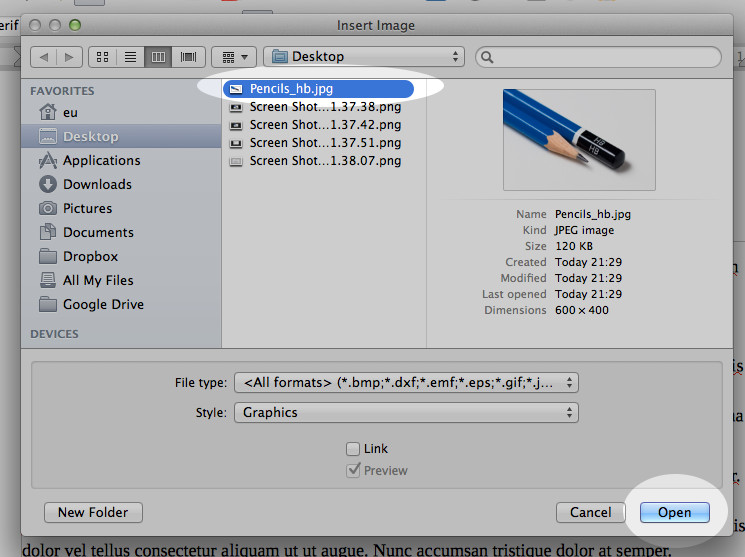
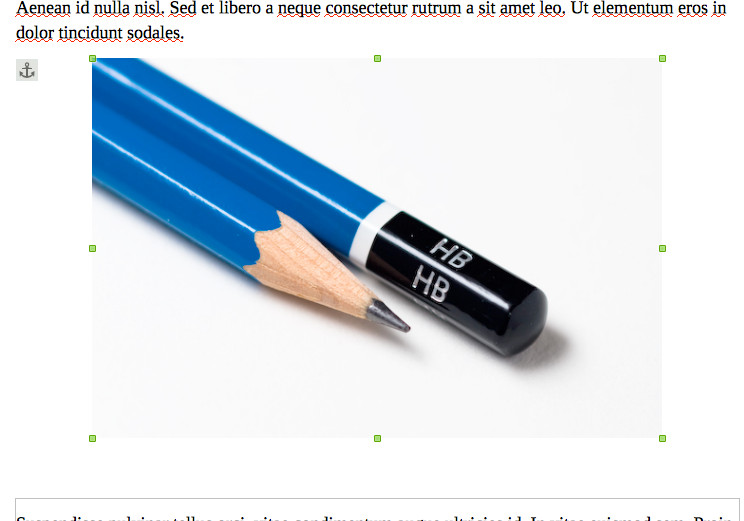
2 thoughts on “How to import images from a website”